Flat Rate Box Shipping makes it possible for you to create shipping rules for boxes.
Boxes have a fixed size, and items are packed volumetrically. You can define multiple rates based on the package destination, have multiple box sizes per zone, and add costs based on box, box weight and box content cost.
How it Works
When a customer checks out with items in their basket, the plugin reviews the destination of items, matches this to a zone, and then uses the rates in that zone for the calculation. Each destination and rate can have its own box sizes and multiple sets of box sizes, based on your shipping requirements. Items are packed into boxes to get a rate.
To calculate shipping correctly, you need to create your Shipping Zones and box size rates. The plugin does all calculations for you.
Box-Packing
The box packer included with this shipping method lets you group items into packages for which you define height, width, length, weight and max-weight. Packing is mainly volume based, but also considers item sizes too.
Getting Started
Setting up Flat Rate Box Shipping requires some thought and planning on your part. Before getting started with the plugin, you need to:
- Determine your shipping zones
- Find out the dimensions of the box sizes you want to offer
- Ensure your products have dimensions set. See https://woocommerce.com/document/adding-dimensions-and-weights-to-products-for-shipping/
Setting up Shipping Zones
A Shipping Zone is a geographic region where a certain set of shipping methods and rates apply. You can add different tables of rates to each zone to charge different customers different amounts.
From WooCommerce 2.6 onwards, zones are part of core. Please see Setting Up Shipping Zones. If you’re still using a version of WooCommerce lower than 2.6, the old zones (“legacy”) interface is covered at the end of this guide.
Add Flat Rate Boxes method to a zone
To use Flat Rate Box Shipping, it must be added to a Shipping Zone.
- Go to: WooCommerce > Settings > Shipping.
- Select the name of the Shipping Zone you wish to add rates for.

- Click on the ‘Add shipping method’ button to add a new shipping method. This opens a modal window.

- Select Flat Rate Boxes from the dropdown, and Add shipping method.

5. Save changes.
Setting up Flat Rate Boxes
After the shipping method has been added to the shipping zone, settings for Flat Rate Boxes need to be applied.
- Select the name of the Shipping Zone. This takes you to a different screen.

- Select Settings for Flat Rate Boxes.
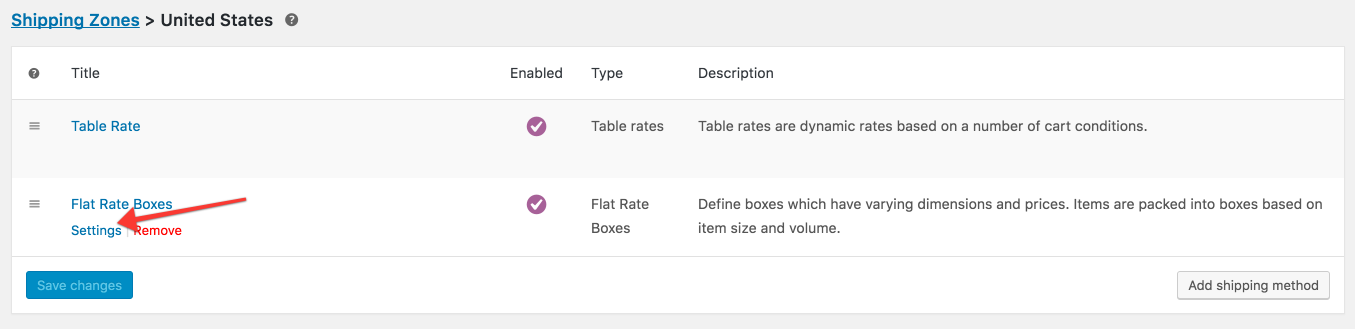
This opens a Settings screen for you to configure.
- Enter your preferences for this shipping method.
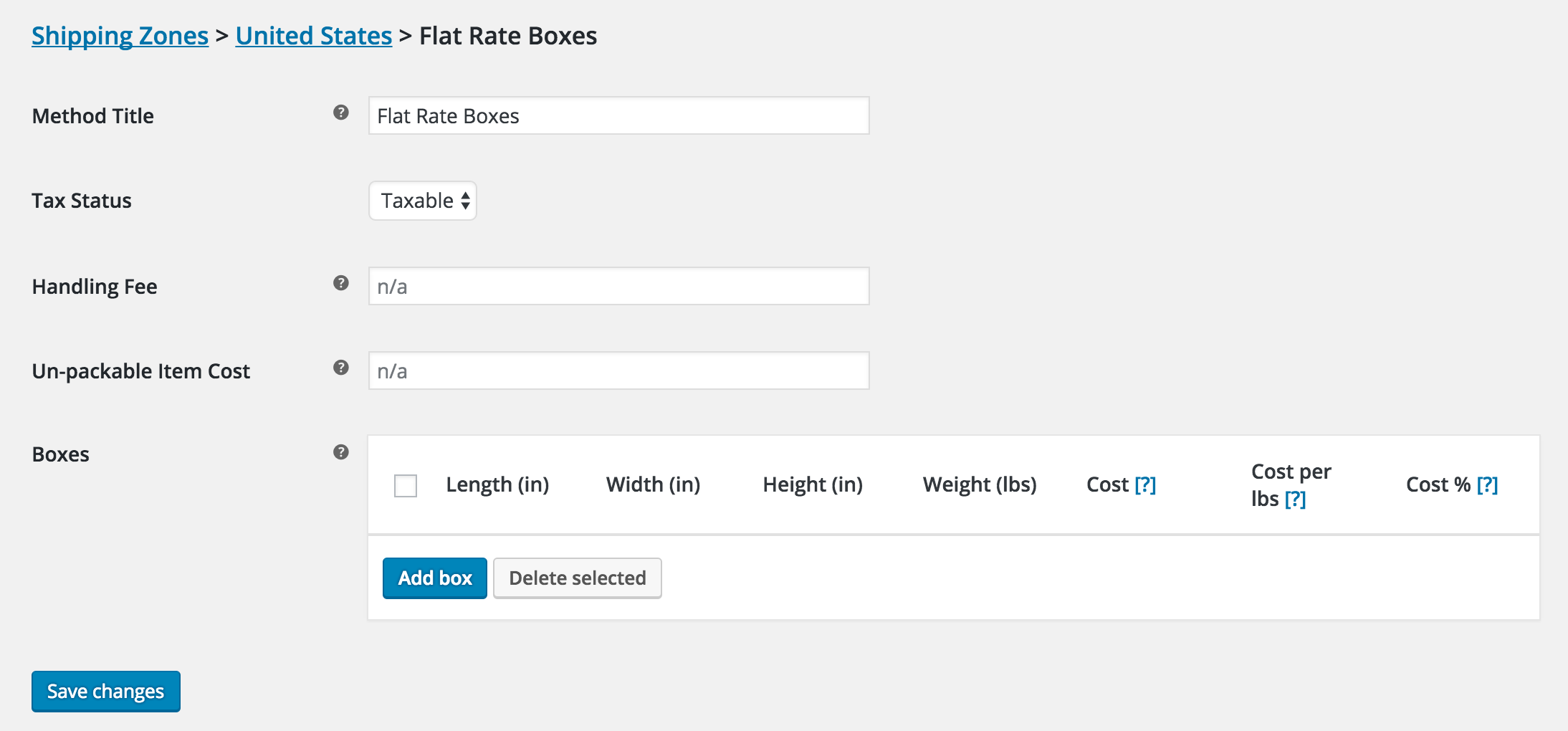
- Method Title – Name shipping method displayed to customers.
- Tax Status – Define whether or not tax is applied to the shipping amount.
- Handling Fee – A fee added to shipping cost for this method. Can be fixed amount (10) or a percentage (10%). Percentage is based on the cost of the items.
- Un-packable Item Cost – If an item won’t fit into any of your boxes, charge this amount. Leave blank if the shipping method should be disabled when item can’t be packed.
- Boxes – See below.
- Save changes.
Adding boxes
- Click Add Box. Add as many as you wish for packing; the most relevant box will be calculated for you.
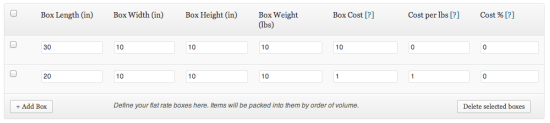
Dimensions and weights will use units you defined in WooCommerce > Settings > Catalog.
- Enter properties for all boxes.
- Box Length – Length of the box. We recommend using the largest dimension.
- Box Width – Width of the box.
- Box Height – Height of the box. We recommend using the smallest dimension.
- Box Weight – Overall box weight limit.
- Box Cost – How much the box costs to ship. This is a flat value per box.
- Cost per <weight unit> – A cost multiplied by the weight. E.g. if you had a 10lb box and charged £1 per lb, the cost would be £10.
- Cost % – A cost added based on the value of the items packed in your box. E.g. if you had £10 of items, and a 10% cost, an extra £1 would be added to the shipping cost.




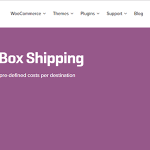


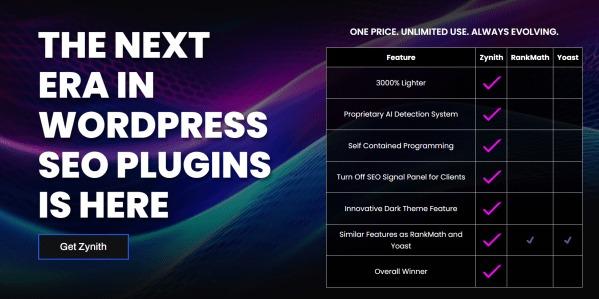
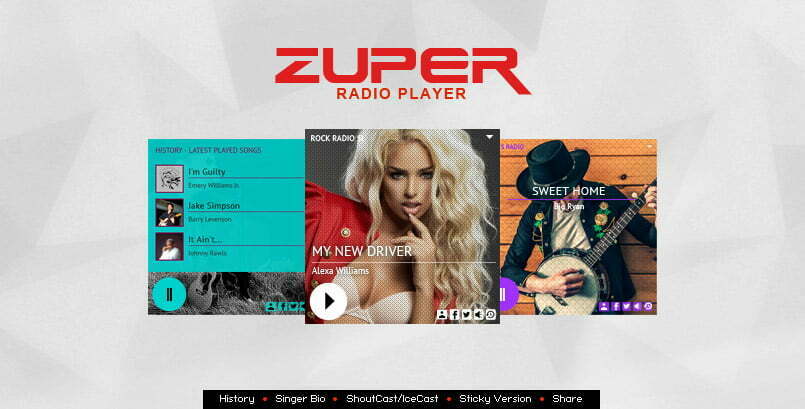
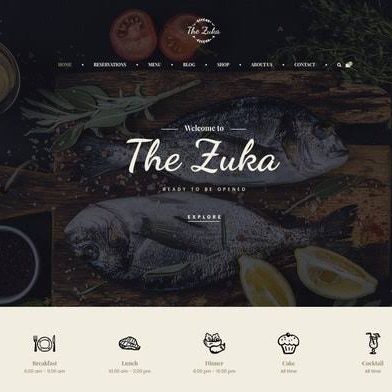
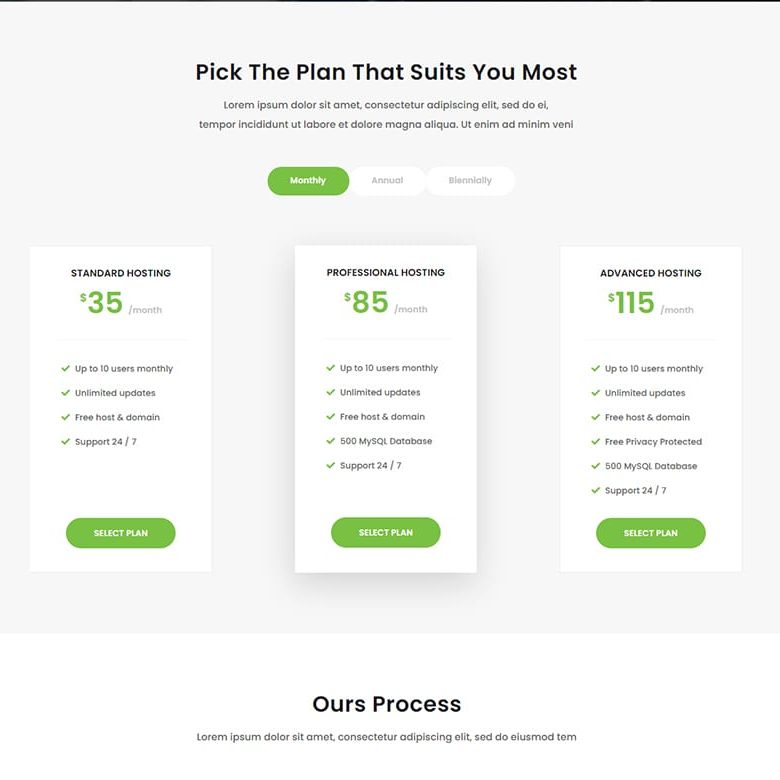
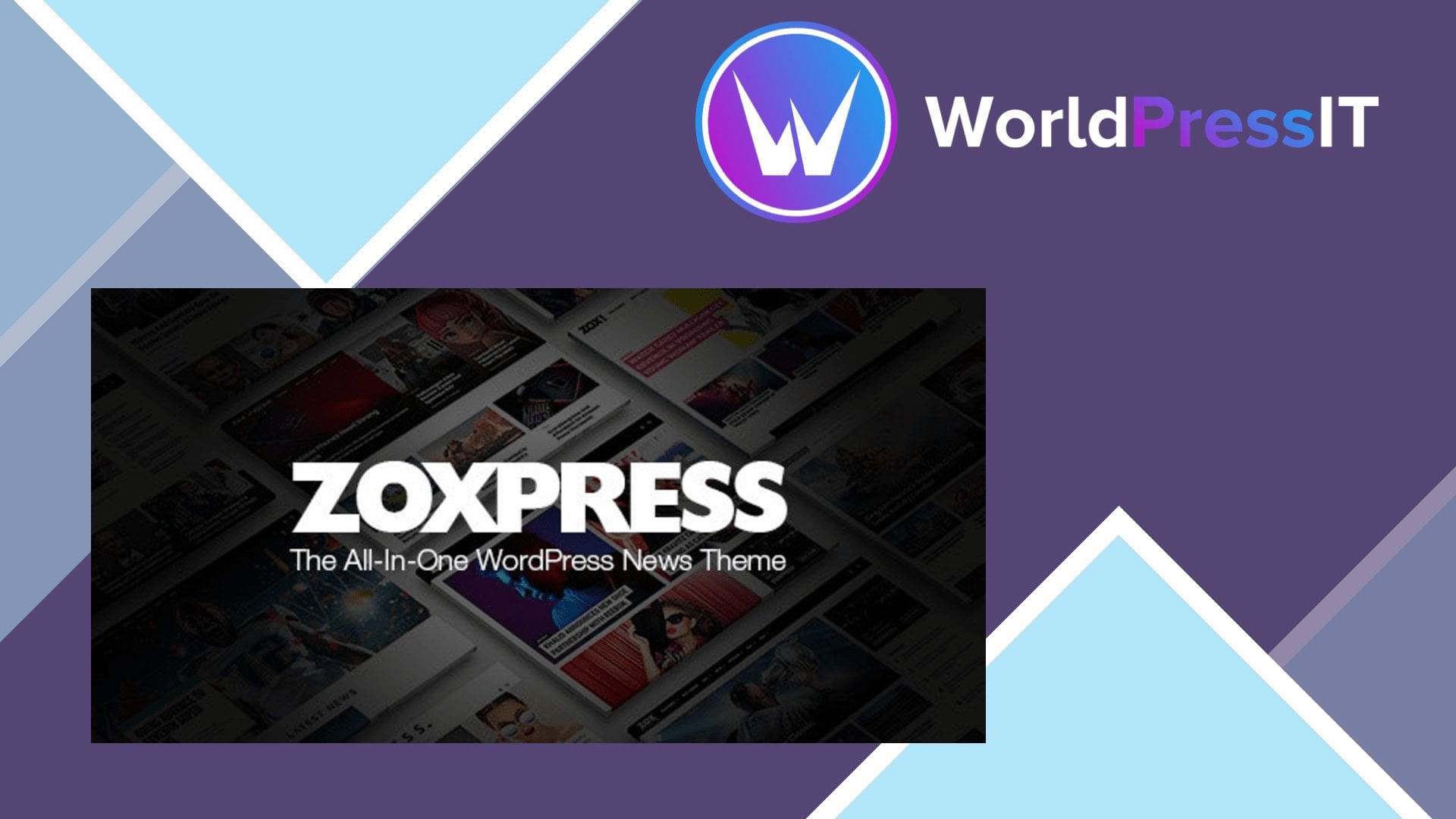

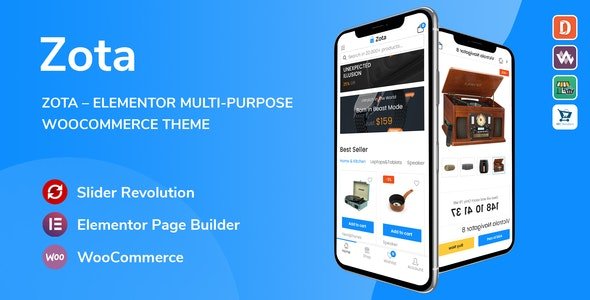
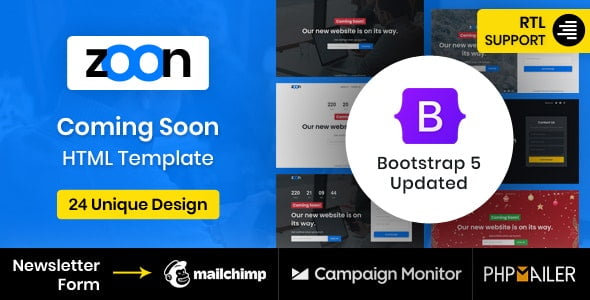
3 reviews for WooCommerce Flat Rate Box Shipping
Very fast delivery.
Please contact me. I want your service.
Good quality.