The Sales Report Emails plugin extends WooCommerce by emailing you a daily, weekly, or monthly sales report.
Installation
- Download the .zip file from your WooCommerce.com account.
- Go to: WordPress Admin > Plugins > Add New to upload the file you downloaded with Choose File.
- Activate the extension.
For more information on installing and managing plugins see here
Setup and Configuration
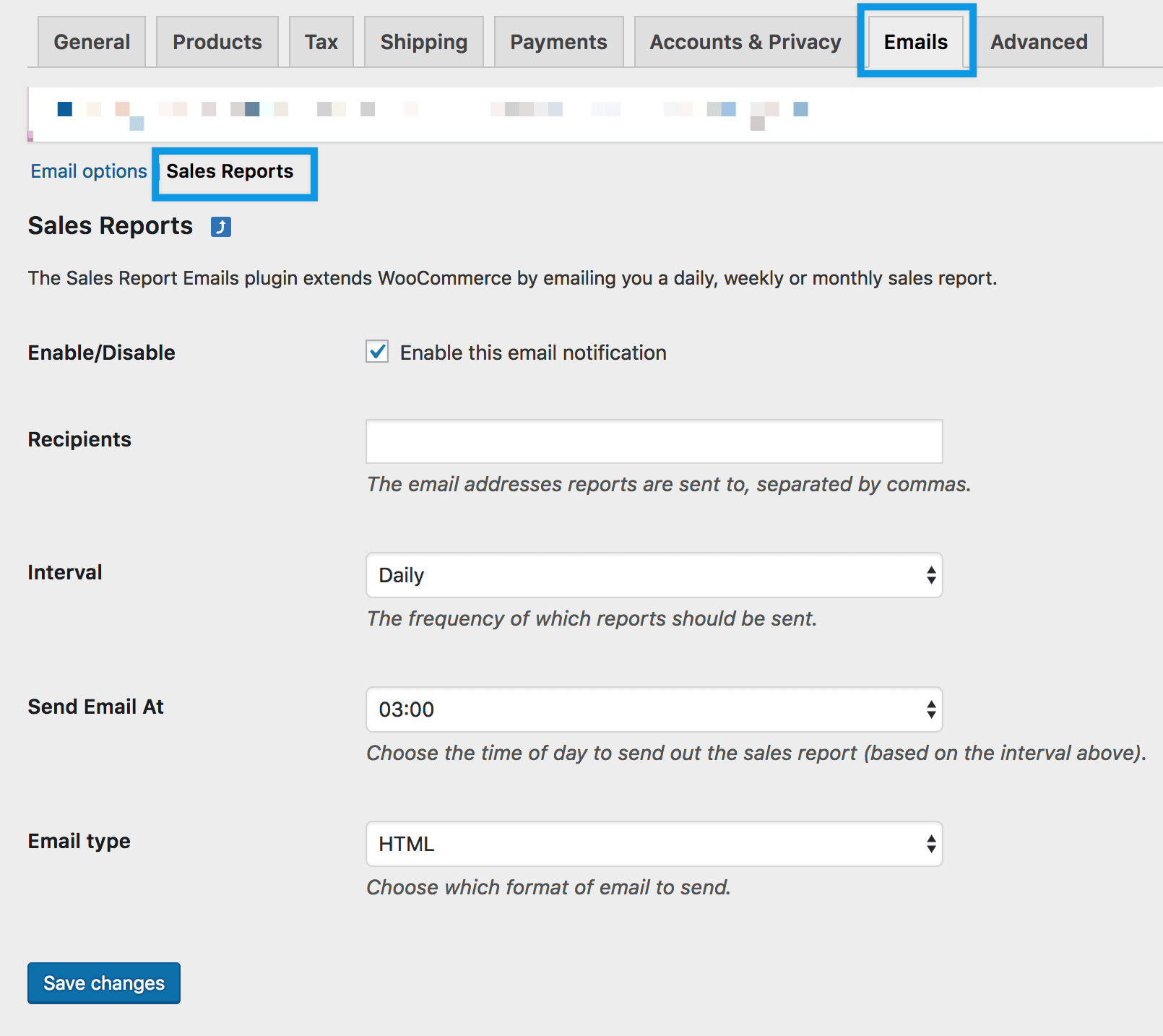
Email reports are automatically sent based on configuration.
- Go to: WooCommerce > Settings > Emails > Sales Reports.
- Enable/Disable: Enable to use. Disable to turn off.
- Recipients: Enter the email address(es). To send to multiple recipients, enter email addresses separated by a comma.
- Interval: Set the frequency for when the reports should be sent. Options are:
- Daily: Every night
- Weekly: Every Monday
- Monthly: Each 1st of the month
- Send Email At: Select a time
- Email type: Select HTML, Plain Text, or Multipart
- Save changes.
Troubleshooting
I’m not receiving the sales report email.
Not receiving the sales report email can have multiple causes. Double-check that the email notification is enabled and at least one email address is set in the recipients field. Also check your Spam folder to ensure the message was not filtered.
If none of the above solves the problem, contact your host to check if your website is allowed to send email.
Frequently Asked Questions
What data is included in the sales reports sent?
Reports will include sales data of the selected period up until 23:59 (server time) the day before the report is generated. Examples:
- Daily is 12:00:00am to 11:59:59pm daily
- Weekly is Monday 12:00:00am to Sunday 11:59:59pm
- Monthly is 12:00:00am on the first to 11:59:59pm on the last
Questions and Feedback
Have a question before you buy? Please fill out this pre-sales form.
Already purchased and need some assistance? Get in touch with a Happiness Engineer via the Help Desk.




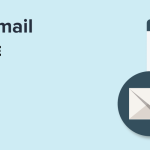
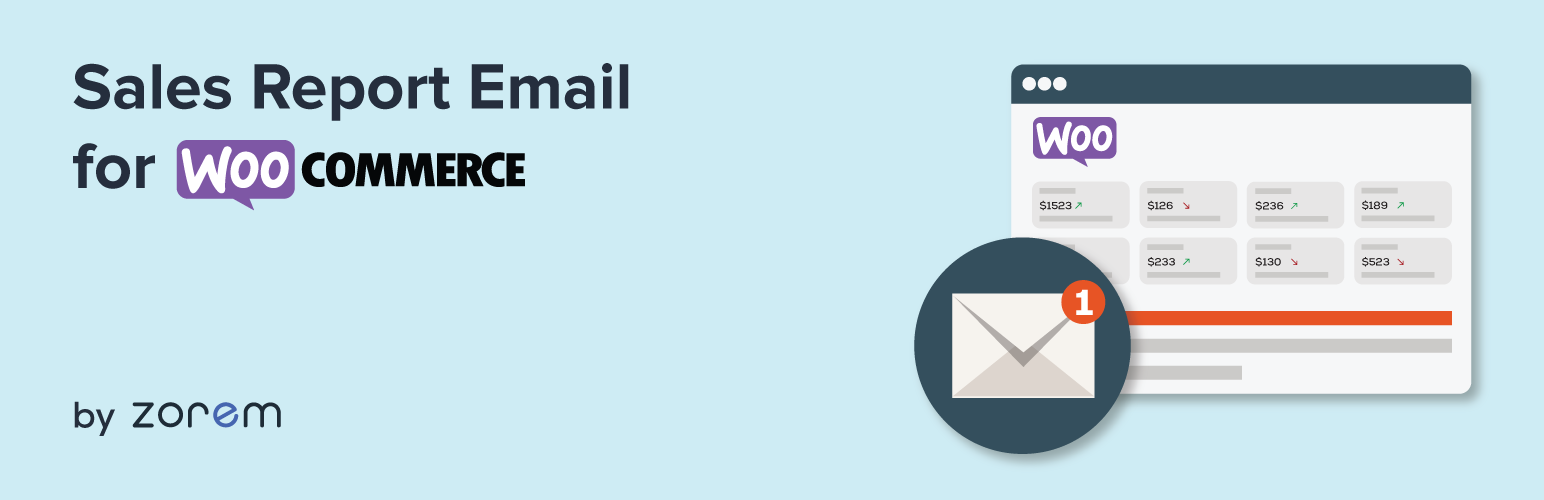

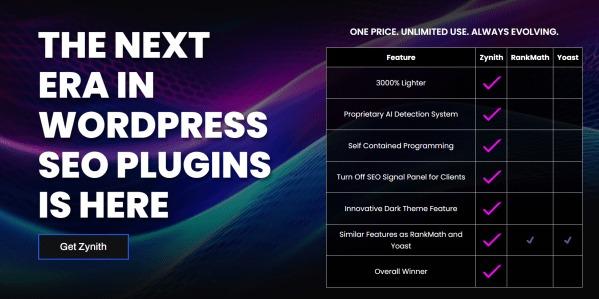
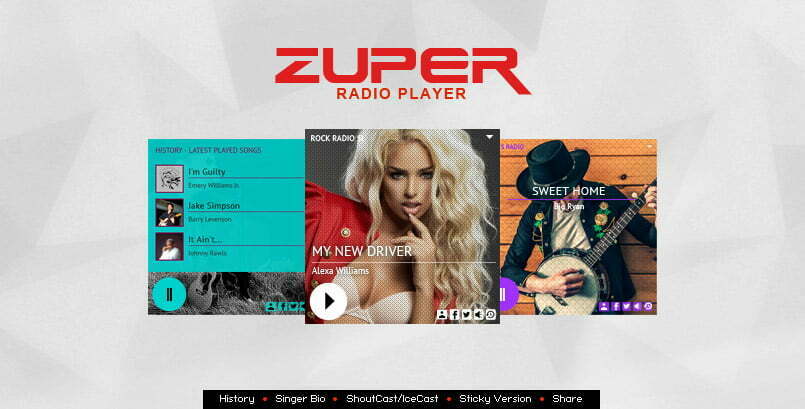
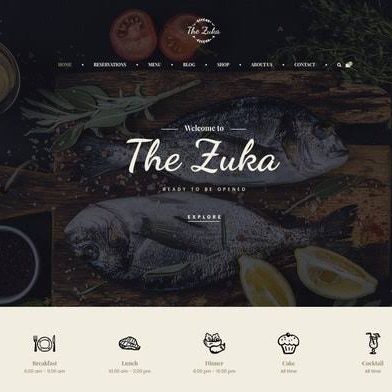
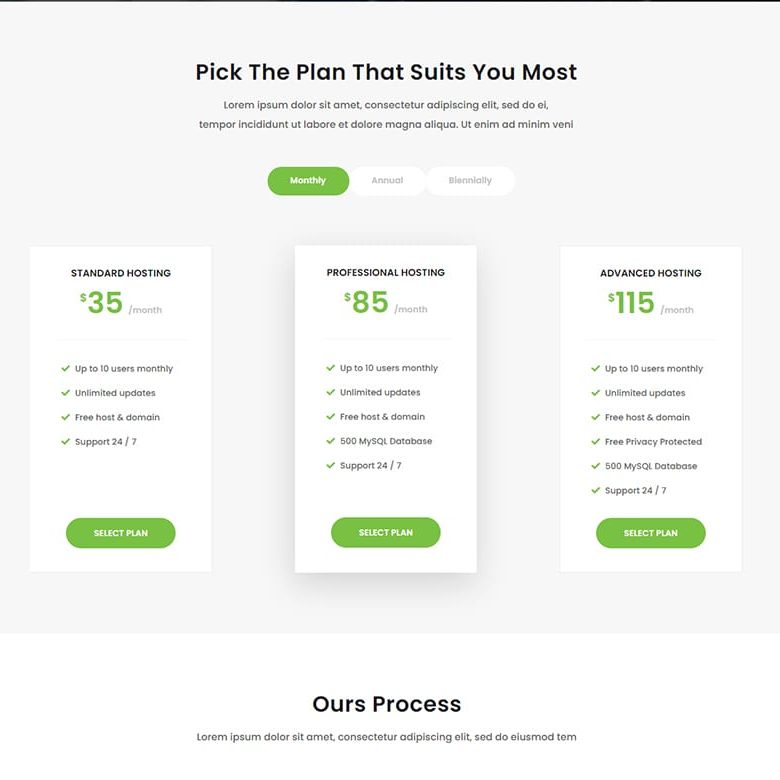
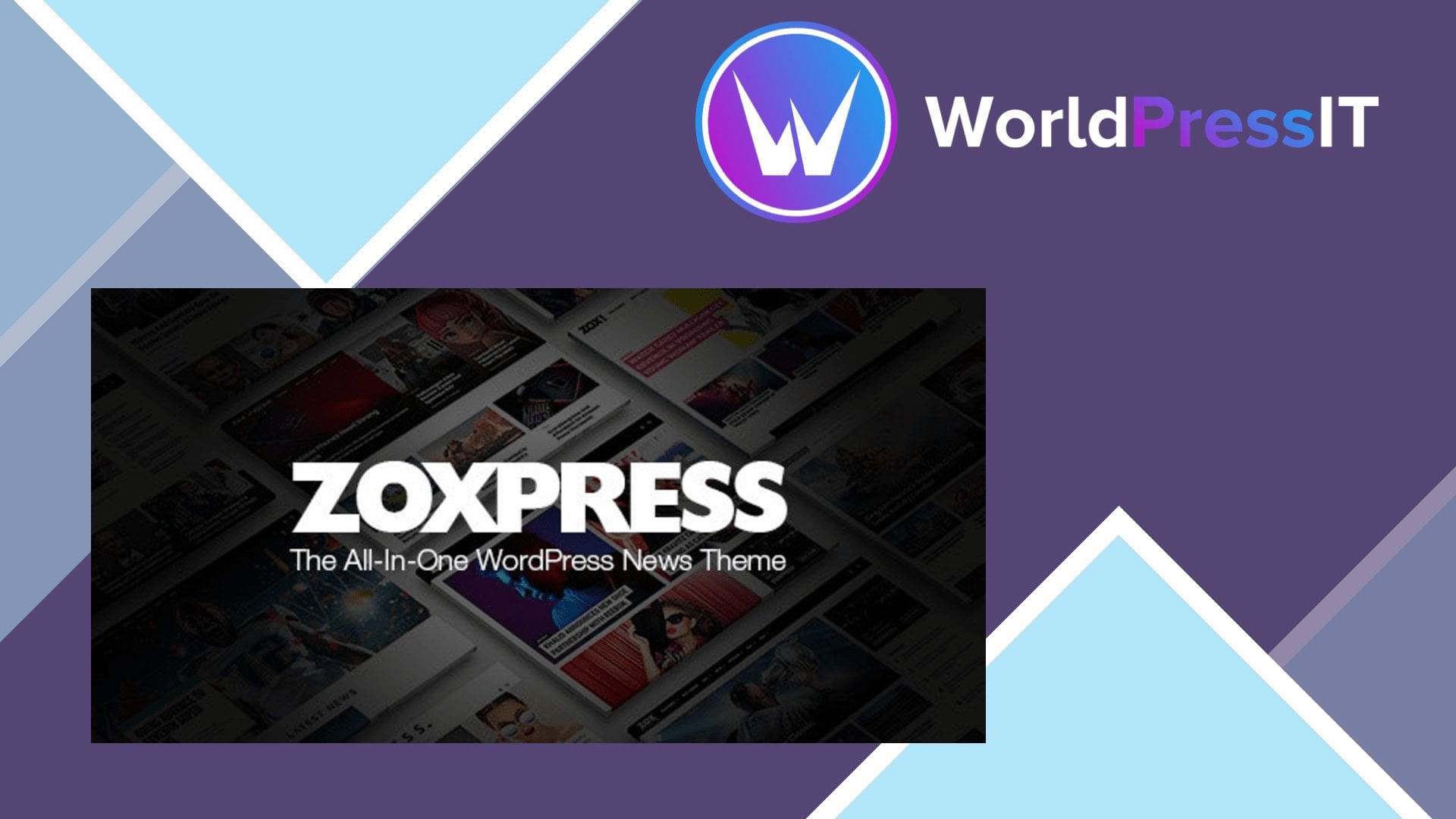

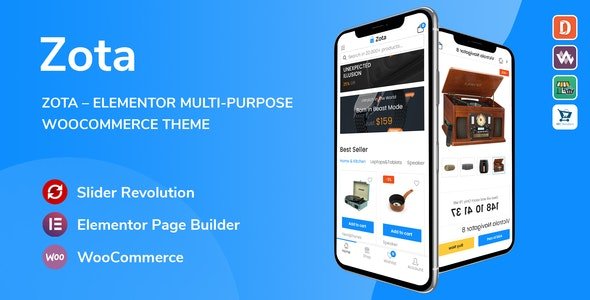
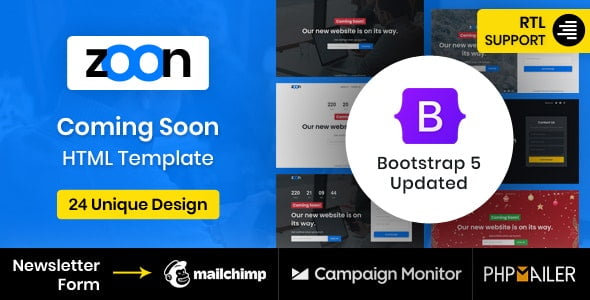
3 reviews for WooCommerce Sales Report Email
Required update version.
Very fast delivery.
Anyone can make it nulled.