This extension helps your customers to easily start informative conversations and send them to your Help Scout, as well as for you to connect a customer in Help Scout with their information in your WooCommerce-powered store.
Requirements
- A HelpScout account – sign up or log in at HelpScout.net
Installation
- Download the .zip file from your WooCommerce account.
- Go to: WordPress Admin > Plugins > Add New and Upload Plugin with the file you downloaded with Choose File.
- Install Now and Activate the extension.
More information at: Install and Activate Plugins/Extensions.
Setup and Configuration
To set up WooCommerce Help Scout:
- Go to WooCommerce > Settings > Integration.
- Configure your settings:
- Enter the API Key from your HelpScout account
- Enter the Mailbox ID from your HelpScout account
- Enter the Profile ID from your HelpScout account in Assigned To (optional)
- Enter customer email addresses in Conversation CC and Conversation BCC (both optional)
- Testing
- Enable Debug Log when troubleshooting. Otherwise, leave disabled.
- Save changes.
Find your API key
To generate your API key, you need to create an OAuth2 application:
- Log in to your Help Scout account and select Your Profile from the top right menu.
- Navigate to “My Apps” on the left-hand sidebar and click “Create My App”.
- Name the app something that is easy to remember. As for the redirection URL, this can be obtained from the plugin’s settings page within WordPress. Paste the URL into this field and click “Create”.
- After an app is created, you will be able to access the App ID and App Secret Key. Use “APP ID” as “App Key” and “App Secret” as App Secret inside your plugin settings.
Find your Mailbox ID
To locate your Mailbox ID:
- Go to: Mailbox > Mailbox Settings > Edit Mailbox.




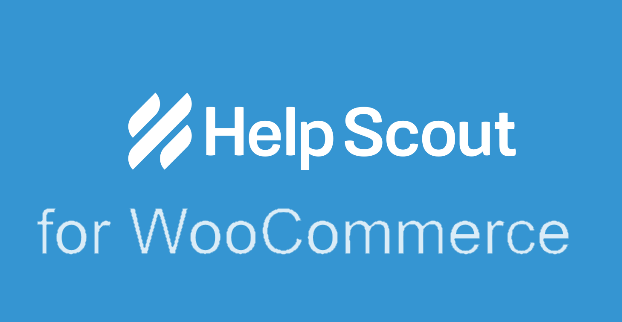


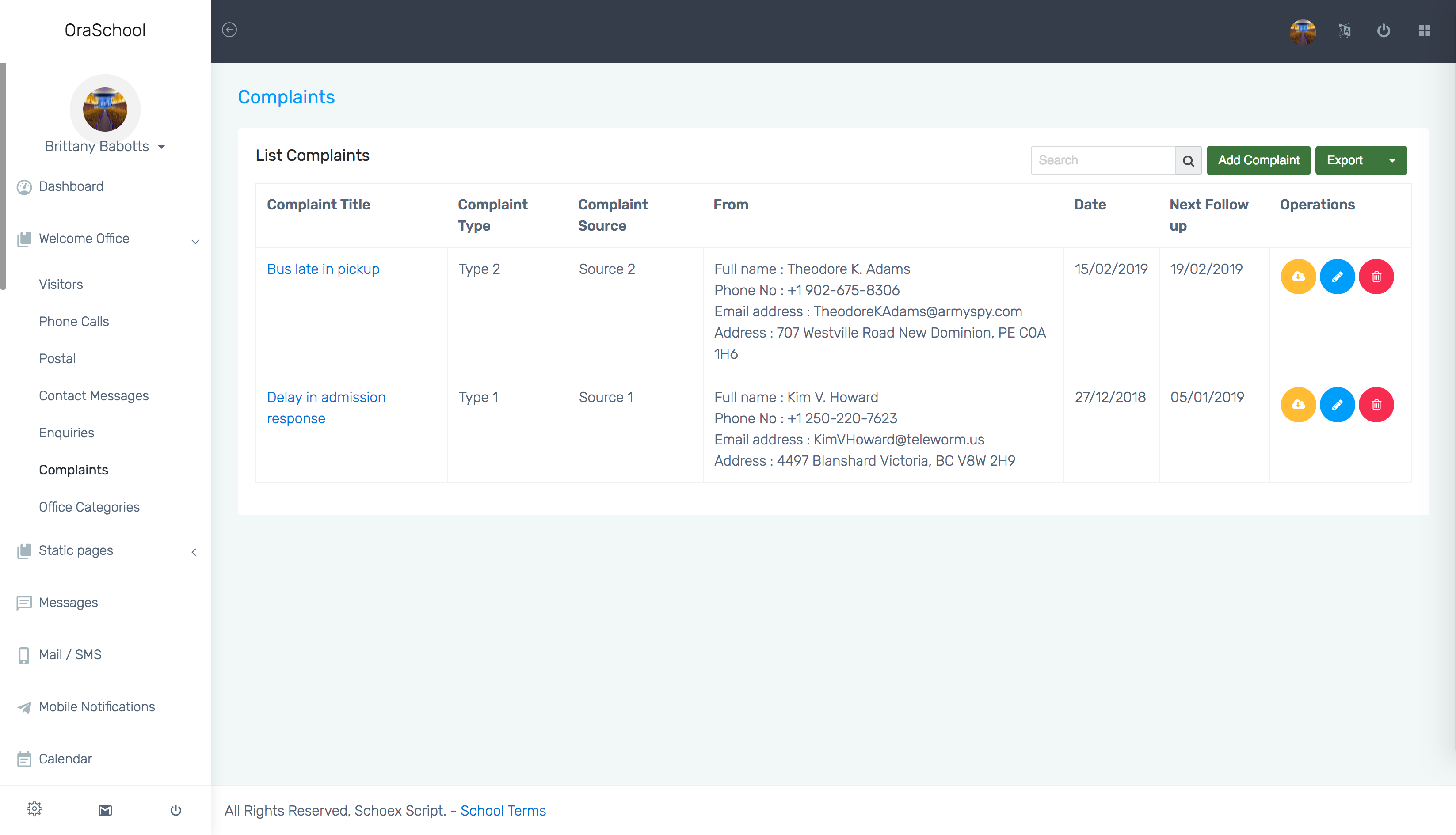
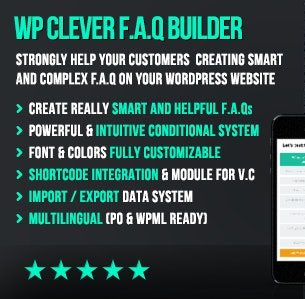
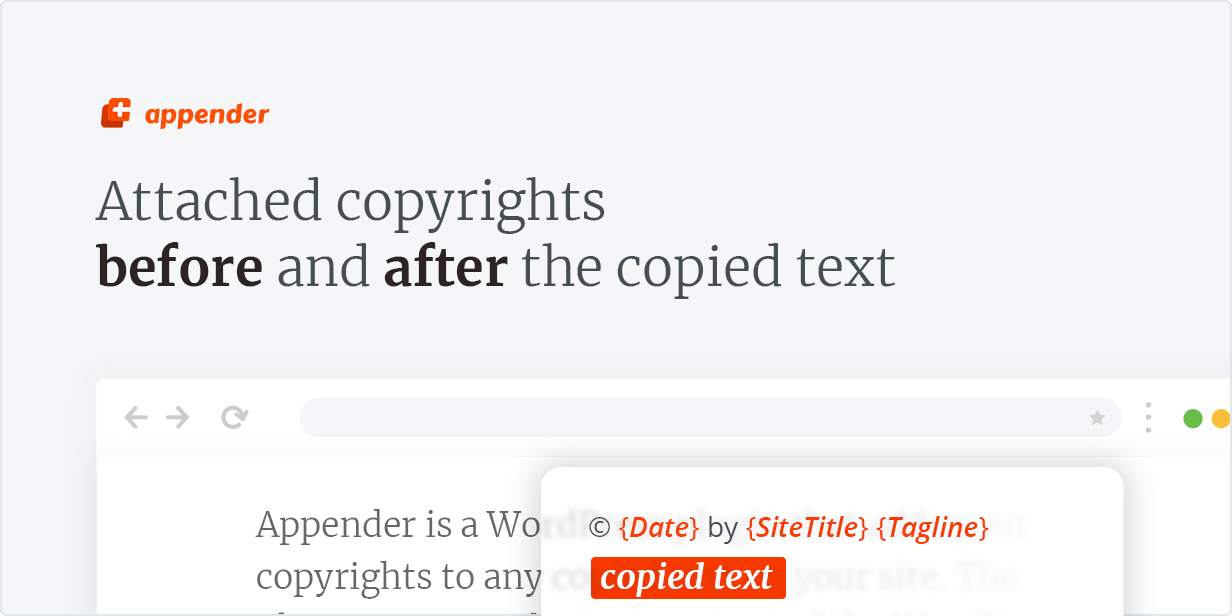
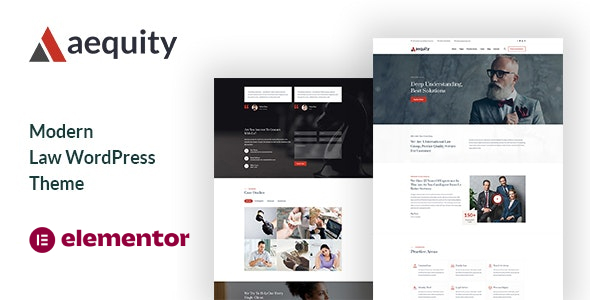
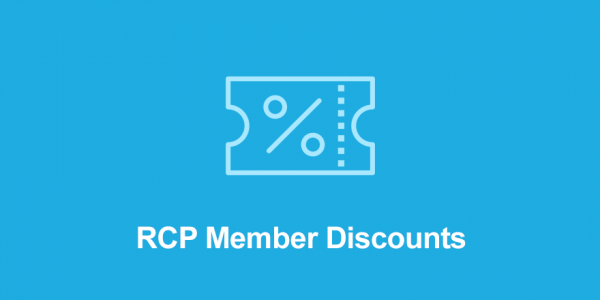
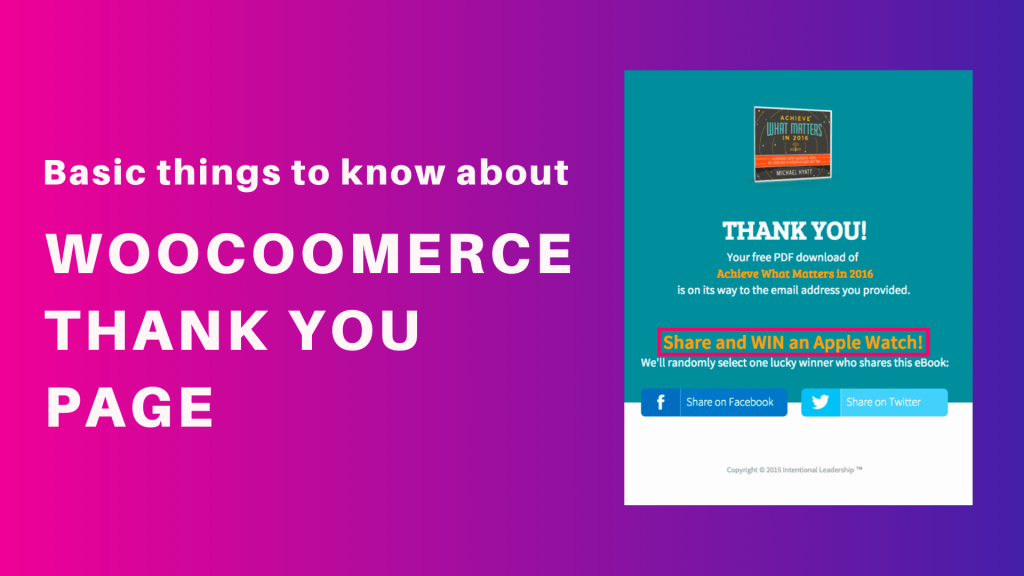
3 reviews for WooCommerce Help Scout
Camden (verified owner) –
Very fast delivery.
Nizarweb (verified owner) –
Very fast delivery.
John (verified owner) –
I need update version.